Vista optimizavimas
by neworld on Sau.11, 2009, under Kita, windows
Šiame straipsnyje pateiksiu paprastą metodą, kaip galima atsisakius baveik nereikalingos funkcijos paspartinti start menu darbą.
Taigi pradedame:
Spaudžiame dešinį pelės mygtuką ant start ikonėlės ir pasirenkame properties.
Toliau pasirenkame:
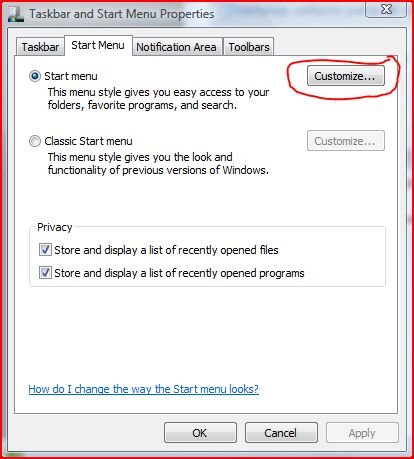
start menu nustatymų langas
Tada nuimame varnelę nuo highligh newly installed programs
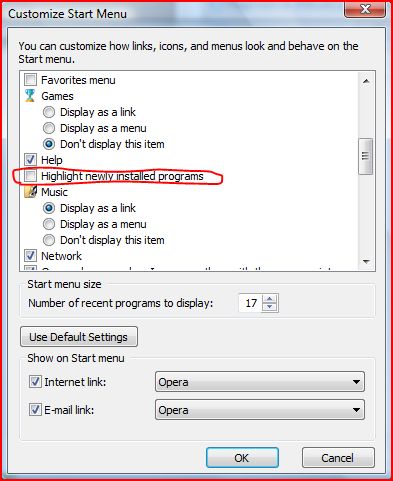
nustatymai
Nežinau ar tai vista bugas ar kas. Tačiau 6 metų senumo kompe su start menu nebuvo įmanoma dirbti, o naujame kompe jausdavos lagas. Nuėmus šitą funkcija, start menu suveikia akimirksniu. Be to, labai abejoju ar šita funkcija aplamai reikalinga naujame start menu, nes, bent jau aš paprastai naudojuos paieška.
Liepa 30th, 2009 on 16:54:38
Oho kiek cia prioptimizuota…:D
Dadesiu surastos informacijos nuo saves
1. Turn off Windows Search Indexing
Windows Vista search indexing is constantly reviewing files on your system to make their contents available for quick searching. This is handy, but can severely impact system performance.
To disable constant indexing:
* Click Start then Computer
* Right Click the C: Drive
* On General Tab, Uncheck Index this drive for faster searching
* On the subsequent dialog box, Select Include subfolders and files
2. Turn off Remote Differential Compression
Remote Differential Compression measures the changes in files over a network to transfer them with minimal bandwidth rather than transferring an entire file that has previously been moved. By constantly checking for file changes, this service can hinder system performance.
To disable this service:
* Open Control Panel
* Switch to Classic View
* Select Program Features
* Choose Turn Windows features on and off
* Scroll down and uncheck Remote Differential Compression
3. Turn off Automatic Windows Defender Operation
Windows Defender real-time protection against malware continues to run despite having Automatic operation disabled.
To disable this feature:
* Open Control Panel
* Select Windows Defender
* Choose Tools from the top menu
* Select Options
* Uncheck Auto Start at the bottom of the window
4. Turn off Automatic Disk Defragmentation
Windows Vista and its always-on defragment feature isn’t really that necessary and can cause system slow down. Just remember to run a defrag manually every week or so.
To disable this:
* Click Start then Computer
* Right Click the C: Drive
* Select the Tools Tab
* Uncheck Run on a schedule
5. Add a 2GB or higher USB Flash drive to take advantage of Windows Ready Boost
(Additional Memory Cache) Ready Boost is Microsoft’s name for using a USB thumb/flash drive to provide some quick access memory the operating system can use as extra RAM. The Ready Boost system can significantly improve system performance.
To set this up:
* Insert a USB Flash Drive
* Click Start then Computer
* Right Click the USB Drive in My Computer
* Select the Ready Boost Tab
* Choose Use this device
* Select as much space as you can free up for RAM usage vs. Storage
6. Turn off Windows Hibernation
Windows hibernation background services can use a large amount of system resources. If you don’t use the Hibernate feature on a regular basis you may want to disable it to give Vista a performance boost.
To disable Hibernation:
* Select the Control Panel then Power Options
* Click Change Plan Settings
* Click on Change Advanced Power Settings
* Expand the Sleep selection
* Expand the Hibernate After selection
* Crank the selector down to zero
* Click Apply
7. Turn off System Restore
Analysis and restore point creation by Windows Vista can eat a fair amount of system resources. Disabling this service will obviously mean the system restore feature in Vista will not be available in the event of a system crash. Change this at your own risk.
To disable this service:
* Control Panel>System
* Click System Protection on the left panel
* Uncheck the main system drive
* Agree to the confirmation
8. Disable User Access Control (UAC)
This much-loathed new Vista feature attempts to protect your system from malware infection by making you manually confirm a whole host of everyday user operations. While it doesn’t directly impact performance, it can be annoying and might be more hassle than good.
To disable User Access Control:
* Click Start then Control Panel
* Select User Accounts
* Select Turn User Account Control on or off
* Uncheck User Account Control Box
* Restart as recommended
9. Disable excess Windows Services that Auto-Launch at Startup
Just like Windows XP, Vista ships with all kinds of services enabled that load at startup and may never be used by most users.
To see what loads at startup and disable the ones you likely won’t be needing (they can always be started manually later):
* Click Start then Control Panel
* Select Administrative Tools
* Choose System Configuration
* Click the Services Tab
* You can safely deselect:
o Offline Files (unless you’re using Offline File Sync)
o Tablet PC Input Service (unless you have a tablet PC)
o Terminal Services
o Windows Search (If you have already disabled indexing)
o Fax (unless you’re using a fax modem)
10. Disable Excess Windows Features
Windows ships with other features that are listed separately in the Vista operating system from the startup services.
You can view and disable these features by:
* Clicking Start then Control Panel
* Select Program Features
* On the left panel, select Turn Windows Features on or off
* You can safely deselect:
o Indexing Service
o Remote Differential Compression
o Tablet PC Optional Components
o Windows DFS Replication Service
o Windows Fax & Scan (unless you use a modem for faxing)
o Windows Meeting Space (unless you use the Live Meeting Service)
Liepa 30th, 2009 on 16:58:35
Tai daugumą šių dalykų jau buvo išjungta kai nusipirkau laptopo. Bet šiaip niekas tiek spartos nepridėjo, kaip išjungimas naujų programų rodymas.
Rugsėjis 4th, 2014 on 16:46:04
This blog was… how do I say it? Relevant!! Finally I have found something that helped
me. Cheers!
Spalis 15th, 2014 on 08:54:00
This is a great tip especially to those new to the blogosphere.
Simple but very accurate information… Appreciate your sharing this one.
A must read article!
Spalis 22nd, 2014 on 02:43:38
Use yellow if you want to suggest pleasant, cheerful feelings.
Messages can easily be conveyed through aerial means that develops a desire for making purchases.
Check the Better Business Bureau for listings, and see if
you can find other blogs or forum posts from people that have ordered from that business in the
past.
Spalis 25th, 2014 on 03:49:04
You might assume that in order for a parrot to be able to imitate the
human voice. If I had those two in my life, I
settled much faster and I felt happy. And the drink didn’t just help
Sam, but all his friends to the best of my knowledge:
an arthritic Rottweiler, a cat with cystitis and a dog with digestive problems, just to name the first
three who tried the aloe drink. Moonstone Soothes
and balances the emotions; helps eliminate fear of “feeling”; encourages inner growth and strength;
aids peace and harmony and psychic abilities; aligns vertebrae; digestive
aid. They designed a lot of shorter pictures that it’s one, however
nearly all that listed flick models connected with phase techniques who magicians would need as a way to do.
Gruodis 13th, 2014 on 01:54:40
What appears to interest the innocent public is mainly why these killers do what they
do. This is not an easy question to tackle, by far.
Gruodis 20th, 2014 on 19:38:54
Great article! We will be linking to this particularly great content
on our site. Keep up the great writing.
Balandis 15th, 2015 on 11:21:24
Hello to all, the contents existing at this web site are actually amazing for
people knowledge, well, keep up the good work fellows.
Birželis 8th, 2015 on 13:56:25
I do not even know how I finished up right here,
but I believed this submit used to be great.
I don’t realize who you are but certainly
you are going to a well-known blogger if you aren’t already.
Cheers!
Liepa 27th, 2015 on 12:54:19
Every weekend i used to go to see this web page, because i
wish for enjoyment, as this this web site conations
really good funny stuff too.